Introduction

Program retro games in BASIC
Make your own retro games on a virtual game console. Program in the classic BASIC language and create sprites, tile maps, sound and music with the included tools. As a beginner you will quickly understand how to create simple text games or show your first sprite on a tile map. As an experienced programmer you can discover the full potential of retro hardware tricks!
Virtual Game Console
Imagine LowRes NX as a handheld game console with a d-pad, two action buttons and a little rubber keyboard below a slidable touchscreen. LowRes NX was inspired by real 8- and 16-bit systems and simulates chips for graphics, sound and I/O, which actually work like classic hardware. It supports hardware sprites as well as hardware parallax scrolling, and even offers vertical blank and raster interrupts to create authentic retro effects.
Old-School Programming
The programming language of LowRes NX is based on second-generation, structured BASIC. It offers all the classic commands, but with labels, loops and subprograms instead of line numbers. Graphics and sound are supported by additional commands and you can even access the virtual hardware directly using PEEK and POKE. You have complete control over the program flow, there is no standard update function to implement.
Creative Tools
LowRes NX includes all the tools you need: The Gfx Designer for editing sprites, tiles, fonts and maps, as well as the Sound Composer for music and sound effects. All of these are just normal BASIC programs. You can change and improve them or even create your own custom editors.
Share and Play
Send your games directly to other users or share them via the website. All programs are open source, so you can play them, learn from them and edit them. Do you prefer making just art or music? Share your creations as assets and let other programmers use them in their projects.

Specifications
- Cartridge ROM: 32 KB for gfx, music, any binary data
- Code: BASIC, max 16384 tokens
- Screen: 160x128 pixels, 60 Hz
- Backgrounds: Two layers, tile-based, scrollable
- Sprites: 64, max 32x32 pixels
- Colors: 8 dynamic 6-bit palettes with 4 colors each
- Sound: 4 voices, saw/tri/pulse/noise, pulse width, volume, ADSR, LFO
- Input: Two game controllers with d-pad and two buttons + pause
- Optional input: Keyboard and touchscreen/mouse
Contents
- Getting Started
- Editing
- Gfx Designer
- Sound Composer
- Language Basics
- Program Flow Control
- Text
- User Input
- Graphics
- Sound
- Data
- Memory Access
- Files
- Math Functions
- String Functions
- System
- Advanced Topics
Getting Started

Try some of the included programs to see how LowRes NX can look like. Have a look at the action game LowRes Galaxy 2, the text adventure LowRes Adventure, and the demo Star Scroller.
Once you have played enough, you can create your first own program.
Type these lines:
PRINT "WELCOME!" PRINT "WHAT IS YOUR NAME?" INPUT ">";N$ PRINT "HELLO ";N$;"!"
Now run your program. This is a little example using the keyboard. Let's try something with a gamepad. Create another new program and type this:
GAMEPAD 1 X=76 Y=60 DO IF UP(0) THEN Y=Y-1 IF DOWN(0) THEN Y=Y+1 IF LEFT(0) THEN X=X-1 IF RIGHT(0) THEN X=X+1 SPRITE 0,X,Y,225 WAIT VBL LOOP
Run this program and you will see an "A" on the screen which you can move around using the gamepad.
Editing
Programs and Data
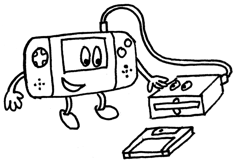
A program file contains a complete game or application, including all its data, stored as simple text. The first part is the BASIC source code. Please read the programming chapters for further explanation.
The second part are the cartridge ROM entries. These are up to 16 numbered data blocks, which can contain any kind of data, for example graphics, level maps, music, etc. When a program is running, all its ROM entries are accessable in the first 32 KB of the memory.
You can easily create and edit ROM entries by using tools. Tools are normal NX programs, but they are specifically made for editing data. They can access any NX file as a "virtual disk" and use its ROM entries like files.
There are two ways of using tools:
- You can open tools directly like other NX programs. They will use the "Disk.nx" file in the tool's folder for loading and saving their data.
- You can open any program you want to edit and select a tool from a menu. This way the tool will access directly the data of the current program.
Let's try it. Open your program with the moving "A" (from the "Getting Started" chapter) and select "Gfx Designer" from the Tools menu.
Draw something as character #1 (keep #0 empty), then tap on "File" and save as file 2 ("Main Characters"). Now return to the source code editor and you will see some hexadecimal data below your program. This is your image! To see it, change the line
SPRITE 0,X,Y,225
to
SPRITE 0,X,Y,1
and run your program. There it is!
Keep in mind that tools don't save automatically, so never forget to save before you exit them.
Standard ROM Entries
For an easy start you should use the ROM entry numbers of the following table. Their data is made ready for use automatically.
| #0 | Keep empty for default font |
| #1 | Color palettes |
| #2 | Characters (sprites, tiles) |
| #3 | Background (tile map) |
| #15 | Sounds and music |
If cartridge ROM entry 0 is not used by a program, the compiler adds character data for the default font. It occupies the characters 192-255 and is automatically copied to video RAM on program start. If you want to use the default font, make sure to keep ROM entry 0 unused.
Gfx Designer
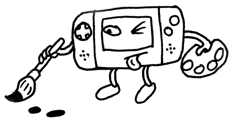
Use the Gfx Designer to draw characters (sprites, tiles, fonts), design backgrounds (tile maps, screen layouts) and edit color palettes.
On the bottom right there are three tabs for the different sections of the program: The character editor, the palette editor and the background editor. You can use the keys 1, 2 and 3 to switch between them when running LowRes NX on a computer.
The Gfx Designer loads the main palettes (file 1), characters (file 2), and background (file 3) on startup, but keep in mind that it doesn't save automatically.
Character Editor
At the bottom part you see the 256 characters split into four pages. There you can select the current one for editing. Keep the last page empty, if you want to use the default font. Also character #0 should be empty for a clean background.
The top left square is for drawing the current character using the selected color.
| FILE | Go to the characters file menu. |
| MOV | Move the pixels of the current character. |
| 16*16 | Go to the 16x16-pixel edit screen. |
| FLIP | Flip the current character horizontally or vertically. |
| SPIN | Rotate the current character. |
| CLR | Clear the current character with the selected color. |
| CUT | Copy and clear the current character. |
| COP | Copy the current character. |
| PAS | Paste the copied character. |
| SEL | Change the size of the selection. |
The size of the selection affects all edit tools on this screen, as well as drawing in the background editor.
Palette Editor
The bottom part is identical to the character editor.
In the box at the left you select the current color palette.
On the right you can edit each color of the current palette using the RGB sliders. The first color is usually transparent and unused, except the first color of palette 0, which is used as the screen backdrop color.
| FILE | Go to the palettes file menu. |
Background Editor

Here you draw your background using the character and color palette currently selected on the other screens.
| FILE | Go to the background file menu. |
| Pan | Drag the visible map area. |
| Draw | Draw with the current mode. |
| Erase | Erase cells including their attributes. |
| FLIP | Toggles the X/Y flip attributes. |
| PRI | Toggles the priority attribute. |
You can use the arrow or WASD keys to scroll the map when running LowRes NX on a computer. The keys Z, X, C, V and B select the tool.
The draw tool has different modes. By tapping the button again, when it's already selected, you can change the mode:
| Draw | Edit single cells. |
| Fill | Edit areas by dragging. |
| Character | Draw with the selected character and color palette, using the selected flip and priority attributes. |
| Palette | Change the color palette only. |
| Priority | Change the priority only. Cells with priority 1 are shown in green, all others in red. |
| Stamp | Select an area by dragging and then draw with it (copy and paste). |
File Menu
From here you load and save characters, color palettes and the background separately. There is no option to save everything at once.
The list shows all 16 files of the current virtual disk, or in other words the ROM entries of the program you are editing. Select one and tap on Load or Save.
Characters
| NEW | Clear all characters. |
| FON | Copy a standard font to the current page. |
| PAG | Load only one page from the selected file to the current page. Useful to include fonts from another file, for example. |
Palettes
| NEW | Reset to the default colors. |
Backgrounds
| NEW | Clear the complete background (keeping its size). |
| SIZE | Go to the size menu, where you can choose the width and height of the background (in cells), as well as the cell size (8x8 or 16x16 pixels). |
Sound Composer

The Sound Composer serves to create sound presets, sequences ("tracks") and complete songs.
It loads the main sound data (file 15) on startup, but keep in mind that it doesn't save automatically. A sound file includes all sound and music data.
Structure
16 Sounds
A sound is a preset with all available sound parameters (waveform, envelope, LFO, etc.). It can be used directly with the PLAY command in your program or as an instrument in a track/song.
64 Tracks
A track is a sequence of 32 steps for a single voice, where each step can play a note or modify the sound. It can be used in your program for complex sound effects and short melodies (e.g. "level up") with the TRACK command. Tracks are also used to create songs.
64 Patterns
A pattern is a block of music, which defines which track should be
played on each of the four voices. Patterns will be played one after
another, except for the following cases: If the next pattern is empty,
the song is stopped. When the current pattern finishes and has a "loop
end" flag, the player jumps back to the previous pattern with a "loop
start" flag. When a pattern finishes and has a "stop" flag, the player
stops.
If you want to create music for a game and you plan to use
additional sound effects, you should leave at least one voice empty.
Songs
The 64 patterns can be used for one long song or several shorter ones. By using the "loop" and "stop" flags songs can be separated. To play one specific song, just start at its first pattern. To play a song in your program use the MUSIC command.
Editors
The Sound Composer has three tabs in the top right corner for the different sections: The pattern editor, the track editor and the sound editor. This is a "Tracker"-style program, which means the timeline goes from top to bottom, not from left to right. So the steps in a track are also called rows. Most values in the range from 0 to 15 are shown in hexadecimal format (0-F).
There is some keyboard support when running LowRes NX on a computer: The arrow keys move the cursor and the key rows simulate a musical keyboard with two octaves to enter notes. The return key enters a note stop, backspace deletes the current note and space toggles between play (pattern/track) and stop.
The Pattern Editor
Here you can select a pattern, choose its tracks for all voices and edit directly the notes of each selected track. There is also a toggle button for the "loop" and "stop" flags for the current pattern. If you set notes in a voice without track, it selects automatically a free track. Use the star symbol from the musical keyboard, if you want to stop/release a note in a track.
The Track Editor
Here you can select and edit a single track with additional parameters:
| S | Sound |
| V | Volume |
| C | Sound command |
| P | Parameter |
The Sound Editor
Define and test your sounds here. The currently selected sound will be used in the other editors for new notes.
Sound Commands
These commands allow you to change parameters dynamically while playback. Use them in the track editor.
| C | P | Purpose |
|---|---|---|
| 0 | 0 | No command |
| 0 | x | Mix (1=left, 2=right, 3=center/both) |
| 1 | x | Attack Time |
| 2 | x | Decay Time |
| 3 | x | Sustain Level |
| 4 | x | Release Time |
| 5 | x | LFO Rate |
| 6 | x | LFO Frequency Amount |
| 7 | x | LFO Volume Amount |
| 8 | x | LFO Pulse Width Amount |
| 9 | x | Pulse Width |
| D | x | Slow Speed (like E, but +16) |
| E | x | Speed (ticks per row, 8 by default) |
| F | 0 | Break Track/Pattern |
| F | 1 | Cut Note / Volume 0 |
Language Basics
The programming language of LowRes NX is based on second-generation, structured BASIC (1985 style).
This manual is meant to be a reference for people with prior programming experience. If you are new to programming, you should look for tutorials on the LowRes NX website and then check this manual for further details.
Types and Variables
Available value types are strings and numbers (floating point).
Variable names can contain letters (A-Z), digits (0-9) and underscores (_), but cannot begin with a digit. Reserved keywords (commands, functions) cannot be used as variable names, but they can be part of them. There is a list in the chapter "Reserved Keywords".
Examples of valid variable names:
X A1 LONG_VARIABLE_NAME PRINTER
Examples of invalid variable names:
2B PRINT
String variable names end with a $ symbol, for example:
A$ NAME$
Variables are not explicitly declared, but they need to be initialized with a value before you can read from them. Values are assigned to variables using the equal symbol:
NAME$="LOWRES NX" LIVES=3
Hexadecimal and binary notation can be used for number values:
$FF02 %11001011
Arrays
DIM
DIM [GLOBAL] var-list
Defines arrays with the highest index for each dimension:
DIM A(100) DIM MAP(31,23,1),NAMES$(9),SCORES(9)
Access elements from arrays, indices start from 0:
DIM SCORES(9) SCORES(0)=100 SCORES(9)=5 PRINT SCORES(0),SCORES(9)
All elements of arrays are automatically initialized, using zeros (0) or empty strings ("").
With the optional GLOBAL keyword the arrays will be accessable from all subprograms.
=UBOUND
UBOUND(var[,dimension])
Returns the upper bound (the highest index) of a dimension of the array var.
The dimension parameter is an optional number used when the array is multi-dimensional, and specifies the dimension of the array. The default value is 1.
DIM SCORES(9) FOR I=0 TO UBOUND(SCORES) PRINT SCORES(I) NEXT I
Labels
A label marks a position in a program and is used for commands like GOTO. It consists of a name, using the same rules as for variables, followed by a colon.
TESTLABEL:
Operators
Arithmetic
| Symbol | Example | Purpose |
|---|---|---|
| - | -B | Negation |
| ^ | X^3 | Exponentiation |
| * | 2*Y | Multiplication |
| / | X/2 | Division |
| \ | X\2 | Integer Division |
| + | C+2 | Addition |
| - | 100-D | Subtraction |
| MOD | X MOD 2 | Modulo |
Operations are performed in mathematical order, for example multiplications and divisions are performed before additions and subtractions.
PRINT 10+2*5-8/4+5^2
The order can be specified explicitly through the use of parentheses, for example:
PRINT (3+4)*5
Relational
| Symbol | Example | Purpose |
|---|---|---|
| = | A=10 | Equal |
| <> | A<>100 | Not equal |
| > | B>C | Greater than |
| < | 5<X | Less than |
| >= | X>=20 | Greater than or equal |
| <= | X<=30 | Less than or equal |
A relational operator expression returns the value true (-1) or false (0).
Logical/Bitwise
| Symbol | Example | Purpose |
|---|---|---|
| NOT | NOT (X=15) | "Not" |
| AND | A=1 AND B=12 | "And" |
| OR | X=10 OR Y=0 | "Or" |
| XOR | A XOR B | "Exclusive Or" |
How to Use Operators
All operators are available for numbers. Relational and addition operators are usable with strings, too:
SUM=1+3 IF SUM<5 THEN PRINT "LESS THAN 5" NAME$="LOWRES NX" GREET$="HELLO "+NAME$+"!" IF NAME$>"LOWRES" THEN PRINT GREET$ IF SUM=4 AND NAME$<>"" THEN PRINT "OK"
Program Flow Control
Basics
REM
REM remark ' remark
Allows you to put comments into your program. REM lines are not executed. You can use an apostrophe (') in place of the word REM.
REM THIS IS A TEST PROGRAM REM WRITTEN BY TIMO KLOSS PRINT "HELLO" 'SHOW MORE TEXT... PRINT "BYE"
IF...THEN...ELSE
IF expr THEN command [ELSE command]
Checks if the given expression is true or false. If it's true, the command after THEN is executed, otherwise the one after ELSE. The ELSE part is optional.
INPUT "NUMBER A:";A INPUT "NUMBER B:";B PRINT "SAME? "; IF A=B THEN PRINT "YES" ELSE PRINT "NO" IF A<B THEN PRINT "A LESS THAN B" IF A>B THEN PRINT "A GREATER THAN B"
If you want to execute more than one command (or avoid long lines), you can use the block version of the IF command. It must be closed with the line END IF.
IF expression THEN commands [ELSE IF expression THEN] commands [ELSE] commands END IF
Blocks can be nested like in this example:
PRINT "NUMBER OF PLAYERS"
INPUT "1-4: ";N
IF N<1 OR N>4 THEN
PRINT "WRONG INPUT"
PRINT "RESTART!"
ELSE IF N=1 THEN
PRINT "SINGLE-PLAYER"
ELSE
PRINT "MULTI-PLAYER"
IF N=4 THEN
PRINT "MAXIMUM"
END IF
END IF
GOTO
GOTO label
Jumps to the given label and continues the program execution there.
PRINT "START" GOTO GAMELEVEL GAMEOVER: PRINT "GAME OVER" END GAMELEVEL: PRINT "PLAYING" GOTO GAMEOVER
GOSUB
GOSUB label
Adds the current program position to a stack and jumps to the given label. The program after the label is called a subroutine and must be finished using RETURN.
FOR I=1 TO 5 GOSUB SHOWNUMBER NEXT I END SHOWNUMBER: PRINT "NUMBER",I RETURN
NOTE: Subroutines exist mostly for historical reasons. You should prefer the more powerful and safer subprograms.
RETURN
RETURN
Jumps back to the position of the last call of GOSUB and removes it from the stack.
RETURN label
Works like GOTO, but clears the whole stack. Use this to exit from a subroutine, if you want to continue your program somewhere else.
FOR I=1 TO 5 GOSUB SHOWNUMBER NEXT I END SHOWNUMBER: IF I=4 THEN RETURN GAMEOVER PRINT "NUMBER",I RETURN GAMEOVER: PRINT "GAME OVER"
END
END
Stops the program from any position. The program is also stopped automatically after the last line of code.
PRINT "THIS HAPPENS" END PRINT "THIS DOESN'T"
WAIT VBL
WAIT VBL
Waits for the next frame. This (or WAIT n) should be the last command in all loops which do animations and/or handle input, like the main game loop.
DO PAL RND(3) TEXT RND(19),RND(15),"*" WAIT VBL LOOP
WAIT
WAIT n
Waits n frames (n/60 seconds), where the minimum for n is 1. Subprograms running from interrupts (ON VBL/RASTER, MUSIC) will continue to work as normal during this period.
WAIT 1 is the same as WAIT VBL, so why is there WAIT VBL? Because it looks cooler and nerdier! A little guideline: Use WAIT VBL in loops for smooth animations and input handling, and WAIT n if you actually want to wait some time.
PRINT "INUTILIS" PRINT "PRESENTS..." WAIT 60 PRINT "THE WAIT PROGRAM!"
Loops
FOR...NEXT
FOR var=a TO b [STEP s] commands NEXT var
Performs a series of commands in a loop a given number of times. The FOR command uses the variable var as a counter, starting with the value a. All commands until NEXT are executed, then the counter is increased by s (or 1 if STEP is omitted). A check is performed to see if the counter is now greater than b. If not, the process is repeated. If it is greater, the program continues with the lines after NEXT.
FOR I=1 TO 8 PRINT I NEXT I
FOR I=2 TO 16 STEP 2 PRINT I NEXT I
If STEP s is negative, the loop is executed until the counter is less than value b.
FOR I=8 TO 1 STEP -1 PRINT I NEXT I
Loops can be placed inside of others:
FOR P=0 TO 3
PAL P
FOR N=1 TO 4
PRINT N
NEXT N
NEXT P
DO...LOOP
DO commands LOOP
Performs commands in an endless loop. You can use GOTO or EXIT to leave it.
DO PAL RND(3) PRINT "FOREVER" LOOP
REPEAT...UNTIL
REPEAT commands UNTIL expression
Executes the commands in a loop until the given expression is true. The loop is executed at least once.
REPEAT A=RND(9) PRINT A UNTIL A=0
WHILE...WEND
WHILE expression commands WEND
Executes the commands in a loop as long as the given expression is true.
A=4 WHILE A<10 PRINT A A=A+1 WEND
EXIT
EXIT
Exits immediately from a loop created with the FOR...NEXT, REPEAT...UNTIL, WHILE...WEND, or DO...LOOP commands.
DO INPUT "ENTER E TO EXIT:";A$ IF A$="E" THEN EXIT PRINT "GOING ON..." LOOP PRINT "END"
Subprograms
SUB...END SUB
SUB name [(parameter-list)] commands END SUB
Defines a subprogram with the given name. The optional parameter list can contain two types of entries: simple variables and array variables (followed by an empty parentheses pair). Entries are separated by commas. By default all variables inside the subprogram are local.
NOTE: Don't use GOTO or GOSUB to jump out of a subprogram!
CALL
CALL name [(argument-list)]
Executes the subprogram with the given name and returns to the current position after finishing it. The argument list must match the parameters of the SUB definition. Simple variables, single array elements and entire arrays (followed by an empty parentheses pair) are passed by reference to the subprogram. Other expressions are passed by value.
CALL GREET("LOWRES NX",3)
CALL GREET("YOU",1)
CALL BYE
SUB BYE
PAL 1
PRINT "BYE"
END SUB
SUB GREET(N$,A)
FOR I=1 TO A
PAL RND(3)
PRINT "HELLO",N$
NEXT I
END SUB
EXIT SUB
EXIT SUB
Exits a subprogram before END SUB is reached.
GLOBAL
GLOBAL variable-list
Makes variables from the main program available to all subprograms. The list can contain simple variables only. For arrays you should use DIM GLOBAL. This command cannot be used within a subprogram.
GLOBAL SCORE,TRIES TRIES=3 CALL WIN(10) CALL WIN(20) SUB WIN(N) SCORE=SCORE+N PRINT "SCORE:",SCORE,"TRIES:",TRIES END SUB
Text
PRINT expression-list
Outputs text to the current window. Expressions can be strings or numbers, separated by commas or semicolons. A comma separates the output with a space, a semicolon outputs without space. End the list with a comma or semicolon to keep the cursor at the end of the output, otherwise a new line is started.
PRINT "HELLO WORLD" PRINT 42 PRINT 1+3 PRINT "SCORE:",100 PRINT "ONE "; PRINT "LINE"
INPUT
INPUT ["prompt";]var
Lets the user enter a text or number on the keyboard and stores it in the variable var. Optionally it can show a prompt text before (cannot be a variable).
INPUT automatically enables the keyboard.
INPUT "NAME:";N$ INPUT "AGE:";AGE PRINT "HELLO ";N$;"!" PRINT "SOON YOU ARE ";AGE+1
LOCATE
LOCATE cx,cy
Moves the text cursor to column cx and row cy relative to the current window.
LOCATE 2,4 PRINT "HELLO"
=CURSOR.X/Y
CURSOR.X CURSOR.Y
Returns the current column (X) or row (Y) of the text cursor relative to the current window.
WINDOW
WINDOW cx,cy,w,h,b
Sets the text output window to cell position cx,cy and sets the size to w columns and h rows. Text will be written to background b (0 or 1).
WINDOW 6,4,8,4,0 PRINT "LONG TEXT IN A SMALL WINDOW"
CLW
CLW
Clears the window with spaces and resets the text cursor position.
PRINT "HELLO" CLW PRINT "BYE"
User Input
Gamepads
GAMEPAD
GAMEPAD n
Enables gamepads for n (1 or 2) players. Once the gamepad is enabled, the program cannot change to touchscreen/mouse input anymore.
=UP/DOWN/LEFT/RIGHT
UP(p) DOWN(p) LEFT(p) RIGHT(p)
Returns true if the given direction is currently pressed on the direction pad of player p (0/1).
UP TAP(p) DOWN TAP(p) LEFT TAP(p) RIGHT TAP(p)
With the optional TAP keyword, this function returns true only for the first frame the button is pressed.
GAMEPAD 1 DO IF UP(0) THEN PRINT "UP" IF DOWN(0) THEN PRINT "DOWN" IF LEFT TAP(0) THEN PRINT "TAP <" IF RIGHT TAP(0) THEN PRINT "TAP >" WAIT VBL LOOP
=BUTTON
BUTTON(p[,n])
Returns true if button A (n=0) or B (n=1) is currently pressed by player p (0/1). If the parameter n is omitted, both buttons (A and B) are checked.
BUTTON TAP(p[,n])
With the optional TAP keyword, this function returns true only for the first frame the button is pressed.
GAMEPAD 1 DO IF BUTTON(0,0) THEN PRINT "A" IF BUTTON TAP(0,1) THEN PRINT "TAP B" WAIT VBL LOOP
PAUSE ON/OFF
PAUSE ON PAUSE OFF
Enables or disables the automatic pause handling. By default it's enabled, so if you press the pause button, the program stops and shows "PAUSE" on the screen, until the button is pressed again.
PAUSE
PAUSE
Pauses the program and shows the default "PAUSE" screen, even if automatic pause handling is disabled.
=PAUSE
PAUSE
Returns true if the pause button was pressed, otherwise false. After calling this function its value is cleared, so it returns each button tap only once. The automatic pause handling needs to be disabled for this function.
GAMEPAD 1 PAUSE OFF DO IF PAUSE THEN PRINT "PAUSE PRESSED" WAIT VBL LOOP
Touchscreen/Mouse
Use touchscreen support only if you think it will work well with a computer mouse, too. If you want to create your own game buttons, keep in mind that your game might be unplayable on a computer, because it won't support the keyboard or a real gamepad. Always consider using the standard gamepad functions.
TOUCHSCREEN
TOUCHSCREEN
Enables the touchscreen/mouse support. Once it's enabled, the program cannot change to gamepad input anymore.
=TOUCH.X/Y
TOUCH.X TOUCH.Y
Returns the current X or Y pixel position where the user touches the screen, or where it was touched the last time.
=TOUCH
TOUCH
Returns true if the screen is currently touched.
TOUCHSCREEN DO IF TOUCH THEN PRINT TOUCH.X,TOUCH.Y WAIT VBL LOOP
=TAP
TAP
Returns true if the screen is currently touched and was not touched the last frame.
TOUCHSCREEN DO IF TAP THEN PRINT TOUCH.X,TOUCH.Y WAIT VBL LOOP
Keyboard
KEYBOARD ON/OFF/OPTIONAL
KEYBOARD ON KEYBOARD OFF
Enables or disables the keyboard. While the keyboard is enabled, gamepads don't work.
KEYBOARD OPTIONAL
Enables the keyboard, but won't show an on-screen keyboard on touchscreen devices. Programs using this mode should be completely usable with gamepad or touch control and use the keyboard for alternative input only.
=INKEY$
INKEY$
Returns the last pressed key as a string. If no key was pressed, it returns an empty string (""). After calling this function its value is cleared, so it returns each pressed key only once. The keyboard needs to be enabled for this function.
KEYBOARD ON DO I$=INKEY$ IF I$<>"" THEN PRINT I$ WAIT VBL LOOP
Graphics
All graphics in LowRes NX are based on characters. A character is an 8x8-pixel image with 3 colors plus transparent. It's displayed with one of the 8 programmable color palettes.
At program start all characters from ROM entry 2 are copied to video RAM to make them immediately usable.
The display is composed of 3 layers, which are from back to front:
- Background 1 (BG 1)
- Background 0 (BG 0)
- Sprites
Each sprite and background cell has an attribute called "priority". By setting it, the cell or sprite will appear on a higher display layer. Actually there are 6 layers, from back to front:
- Background 1 (BG 1) - prio 0
- Background 0 (BG 0) - prio 0
- Sprites - prio 0
- Background 1 (BG 1) - prio 1
- Background 0 (BG 0) - prio 1
- Sprites - prio 1
Sprites
Sprites are independent objects, which can be freely moved on the screen. They can have a size of 8x8 pixels (one character) or up to 32x32 pixels by grouping several characters. Each sprite has the standard character attributes (color palette, flip X/Y, priority) and additionally its size.
SPRITE
SPRITE n,[x],[y],[c]
Sets the position (x,y) and character (c) of sprite n (0-63). All parameters can be omitted to keep their current settings.
SPRITE n [PAL pal] [FLIP fx,fy] ... [PRIO pri] [SIZE s]
Sets one or more attributes of sprite n (0 - 63):
| pal | palette number (0-7) |
| fx | flip horizontally (0/1) |
| fy | flip vertically (0/1) |
| pri | priority (0/1) |
| s | size (0-3): 0: 1 character (8x8 px) 1: 2x2 characters (16x16 px) 2: 3x3 characters (24x24 px) 3: 4x4 characters (32x32 px) |
SPRITE 0,32,64,193 SPRITE 1,64,64,193 SPRITE 1 PAL 1 SIZE 3 FOR X=64 TO 128 SPRITE 1,X,, IF X=96 THEN SPRITE 1 FLIP 1,0 WAIT VBL NEXT X
SPRITE.A
SPRITE.A n,a
Sets all attributes of sprite n (0-63) as a single 8-bit value. See "Sprite Registers" for more information.
NOTE: It's easier to set these values with the attributes syntax of the SPRITE command.
SPRITE OFF
SPRITE OFF [n] SPRITE OFF a TO b
Hides one or more sprites. If all parameters are omitted, all sprites (0 - 63) are hidden. With one parameter only the given sprite is hidden. The last option is to hide sprites in the range from a to b.
=SPRITE.X/Y
SPRITE.X(n) SPRITE.Y(n)
Return the position of sprite n.
=SPRITE.C
SPRITE.C(n)
Returns the character of sprite n.
=SPRITE.A
SPRITE.A(n)
Returns the attributes of sprite n as an 8-bit value. See "Sprite Registers" for more information.
=SPRITE HIT
SPRITE HIT(n[,a [TO b]])
Returns true if sprite n collides with another sprite (which means that pixels overlap). If no more parameters are given, it will check with all other visible sprites. If the a parameter is added, it will check only with that sprite a. If all parameters are given, it will check with all sprites from number a to number b.
SPRITE 0,32,64,225
SPRITE 1,96,68,226
FOR X=32 TO 128
SPRITE 0,X,,
IF SPRITE HIT(0,1) THEN
SPRITE 0 PAL 1
ELSE
SPRITE 0 PAL 0
END IF
WAIT VBL
NEXT X
=HIT
HIT
Returns the number of the sprite which collided with the sprite of the last call of SPRITE HIT.
Backgrounds
A background is a map of 32x32 character cells, which is used for text and tile based maps or images. Each cell has the information of which character it contains and additional attributes (color palette, flip X/Y, priority).
As a character has the size of 8x8 pixels, the resulting background size is 256x256 pixels, which is larger than the actual screen (160x128). By modifying the scroll offset of a background, the visible area can be moved.
If the visible area moves out of the borders of the background, the display wraps around the edges. This can be used to achieve endless scrolling.
There is a mode for 16x16-pixel cells. When active, each cell will show 2x2 characters, similar to big sprites. This mode also increases the background size to 512x512 pixels. Use the CELL SIZE command to enable it.
For most of the commands and functions that access backgrounds their cell co-ordinates can be outside of the background size (32x32). They will be wrapped around the edges, so for example a character drawn at position 34,-2 will actually appear at position 2,30.
CLS
CLS
Clears both backgrounds with character 0 and resets the current window to the default one.
CLS b
Clears background b with character 0.
PAL
PAL p
Sets the palette number (0-7) attribute for cell and text commands.
PRINT "HELLO" PAL 1 PRINT "LOWRES NX!"
FLIP
FLIP fx,fy
Sets the values (0 or 1) for horizontal (fx) and vertical (fy) flip attributes for cell and text commands.
PRINT "LOWRES NX" FLIP 0,1 PRINT "LOWRES NX" FLIP 1,0 PRINT "XN SERWOL"
PRIO
PRIO p
Sets the priority (0 or 1) attribute for cell and text commands.
ATTR
ATTR a
Sets all attributes for cell and text commands as a single 8-bit value. See "BG Data" for more information.
NOTE: It's easier to use the commands PAL, FLIP and PRIO.
BG
BG n
Sets the current background (0 or 1) for cell and text commands.
CELL
CELL cx,cy,c
Sets the cell at position cx,cy of the current background to character c using the current attributes.
PAL 2 CELL 1,1,225 CELL 2,1,226 PAL 1 CELL 3,1,227
=CELL.C
CELL.C(cx,cy)
Returns the character of the cell at position cx,cy of the current background.
=CELL.A
CELL.A(cx,cy)
Returns the attributes of the cell at position cx,cy of the current background as an 8-bit value. See "BG Data" for more information.
BG FILL
BG FILL cx1,cy1 TO cx2,cy2 CHAR c
Sets all cells in the area from cx1,cy1 to cx2,cy2 of the current background to character c using the current attributes.
PAL 2 BG FILL 2,2 TO 17,13 CHAR 225 PAL 1 BG FILL 10,8 TO 17,13 CHAR 226
TINT
TINT cx,cy [PAL pal] ... [FLIP fx,fy] [PRIO pri]
Changes the palette and/or other attributes of the cell at position cx,cy of the current background. The cell's character and omitted attributes stay unchanged.
BG FILL 2,2 TO 17,13 CHAR 225 TINT 10,8 PAL 1 FLIP 0,1
BG TINT
BG TINT cx1,cy1 TO cx2,cy2 ... [PAL pal] [FLIP fx,fy] [PRIO pri]
Changes the palette and/or other attributes of all cells in the area from cx1,cy1 to cx2,cy2 of the current background. The cells' characters and omitted attributes stay unchanged.
BG FILL 2,2 TO 17,13 CHAR 225 BG TINT 10,8 TO 15,11 PAL 1
BG SOURCE
BG SOURCE a[,w,h]
Sets the current source for the BG COPY command. The two-dimensional map starts at memory address a, has a width of w and a height of h cells.
Without the size parameters, Gfx Designer's background data format is assumed: The width is read from address a+2, the height from a+3 and the actual map data starts at a+4.
By default ROM entry 3 is used as source.
'USE A MAP FROM ROM ENTRY 4 BG SOURCE ROM(4) 'USE A MAP FROM WORKING RAM BG SOURCE $A000,32,32
BG COPY
BG COPY cx1,cy1,w,h TO cx2,cy2
Copies a two-dimensional part of the current source to the current background.
'SHOW SCREEN FROM GFX DESIGNER BG COPY 0,0,20,16 TO 0,0
BG SCROLL
BG SCROLL cx1,cy1 TO cx2,cy2 STEP dx,dy
Moves the content of all cells in the area from cx1,cy1 to cx2,cy2 horizontally by dx and vertically by dy cells.
DO BG SCROLL 0,0 TO 19,15 STEP -1,0 CELL 18,RND(15),193+RND(62) WAIT 5 LOOP
=MCELL.C/A
MCELL.C(cx,cy)
MCELL.A(cx,cy)
Work like the CELL.C and CELL.A functions, but get a cell from the source map (BG SOURCE) instead of the current background. If the co-ordinates are outside of the map bounds, the functions return -1.
MCELL
MCELL cx,cy,c
Works like the CELL command, but sets a cell in the source map (BG SOURCE) instead of the current background. The source must be in working RAM, otherwise you will get an "Illegal Memory Access" error.
TEXT
TEXT cx,cy,s$
Outputs the string s$ to the current background at cell position cx,cy using the current attributes.
PAL 3 TEXT 15,15,"HELLO"
NUMBER
NUMBER cx,cy,n,d
Outputs the number n to the current background at cell position cx,cy using the current attributes. The number is formatted to show always d digits. This command is preferred over TEXT to show numbers, as it doesn't need to convert numbers to strings.
NUMBER 15,0,321,5
FONT
FONT c
Sets the current character range used for text output. c is the character where the font starts (space).
The default value is 192, which points to the standard font, if available.
SCROLL
SCROLL b,x,y
Sets the scroll offset of background b (0/1) to pixel co-ordinates x,y.
TEXT 0,7,"SCROLLING BACKGROUND" FOR I=0 TO 256 SCROLL 0,I,0 WAIT VBL NEXT I
=SCROLL.X/Y
SCROLL.X(b) SCROLL.Y(b)
Return the scroll offset of background b.
Display Settings
SPRITE VIEW ON/OFF
SPRITE VIEW ON
SPRITE VIEW OFF
Shows or hides the complete sprite layer without changing any of the sprites' settings.
BG VIEW ON/OFF
BG VIEW ON n
BG VIEW OFF n
Shows or hides background n (0 or 1).
CELL SIZE
CELL SIZE b,s
Sets the cell size for background b (0 or 1), where s can be:
| 0 | 1 character (8x8 pixels) |
| 1 | 2x2 characters (16x16 pixels) |
PALETTE
PALETTE n,[c0],[c1],[c2],[c3]
Sets all four colors of palette n (0-7). Color 0 is only used for palette 0 and shown as the screen's backdrop color. The color parameters can be omitted to keep their current settings. Valid color values are 0-63 and can be calculated like this:
VALUE = RED * 16 + GREEN * 4 + BLUE
RED, GREEN and BLUE are values from 0 to 3.
By default all palettes are read from ROM entry 1.
PRINT "COLORS!" WAIT 30 PALETTE 0,48,63,63,0 WAIT 30 PALETTE 0,3,,, WAIT 30 PALETTE 0,12,,,8
=COLOR
COLOR(p,n)
Returns the value of color n (0-3) from palette p (0-7). You can get the RED, GREEN and BLUE values like this:
RED = INT(VALUE / 16) GREEN = INT(VALUE / 4) MOD 4 BLUE = VALUE MOD 4
ON RASTER CALL/OFF
ON RASTER CALL name
Sets a subprogram which is executed for every screen line before it's drawn. Usually used to change color palettes or scroll offsets to achieve graphical effects. Raster subprograms should be short (see "CPU Cycles").
ON RASTER OFF
Removes the current subprogram.
ON RASTER CALL RAINBOW PRINT "RAINBOW WRITER" INPUT A$ SUB RAINBOW PALETTE 0,(RASTER+TIMER) MOD 64,,, END SUB
=RASTER
RASTER
Returns the current screen line (y position). Use this in a raster subprogram.
ON VBL CALL/OFF
ON VBL CALL name
Sets a subprogram which is executed each frame. Can be used to update animations or sounds, even if the main program is blocked by WAIT or INPUT. VBL subprograms should not be very long (see "CPU Cycles").
ON VBL OFF
Removes the current subprogram.
ON VBL CALL BLINK PRINT "BLINK WRITER" INPUT A$ SUB BLINK PALETTE 0,TIMER MOD 64,,, END SUB
=TIMER
TIMER
Returns the number of frames shown since LowRes NX was started. The value wraps to 0 when 5184000 is reached, which is about 24 hours.
Sound
LowRes NX has four independent sound generators (voices). Each one can play sawtooth, triangle, pulse and noise waveforms, and has frequency, volume and pulse width settings. An additional envelope generator and LFO per voice makes complex sounds and instruments possible.
You can use the tool "Sound Composer" (or compatible programs) to create music, tracks and sound presets.
MUSIC
MUSIC [p]
Starts playback of a song at pattern p. If the parameter p is omitted, it starts at pattern 0.
TRACK
TRACK n,v
Plays track n once on voice v. Each voice can play a track independently, so this can be used for sound effects, even while music is playing.
PLAY
PLAY v,p[,len] [SOUND s]
Plays a sound on voice v (0-3). p is the pitch:
| Note | Pitch (with different octaves) | |||||||
|---|---|---|---|---|---|---|---|---|
| C | 1 | 13 | 25 | 37 | 49 | 61 | 73 | 85 |
| C# | 2 | 14 | 26 | 38 | 50 | 62 | 74 | 86 |
| D | 3 | 15 | 27 | 39 | 51 | 63 | 75 | 87 |
| D# | 4 | 16 | 28 | 40 | 52 | 64 | 76 | 88 |
| E | 5 | 17 | 29 | 41 | 53 | 65 | 77 | 89 |
| F | 6 | 18 | 30 | 42 | 54 | 66 | 78 | 90 |
| F# | 7 | 19 | 31 | 43 | 55 | 67 | 79 | 91 |
| G | 8 | 20 | 32 | 44 | 56 | 68 | 80 | 92 |
| G# | 9 | 21 | 33 | 45 | 57 | 69 | 81 | 93 |
| A | 10 | 22 | 34 | 46 | 58 | 70 | 82 | 94 |
| A# | 11 | 23 | 35 | 47 | 59 | 71 | 83 | 95 |
| B | 12 | 24 | 36 | 48 | 60 | 72 | 84 | 96 |
The optional parameter len is the length in 1/60 seconds, the maximum is 255. 0 means, that the the sound won't stop automatically. If the parameter is omitted, the current value of the voice is kept.
By default the current sound settings of the voice are used. Add the SOUND parameter to use the sound number s from the Sound Composer tool.
PLAY 0,49,20 WAIT 30 PLAY 0,53,20 WAIT 30 PLAY 0,56,40 WAIT 60
STOP
STOP [v]
Stops the current sound and track on voice v. If the parameter is omitted, all voices, tracks and music are stopped. If a voice's envelope has a release time, the sound won't stop immediately, but fade out.
VOLUME
VOLUME v,[vol],[mix]
Sets the volume of voice n (0-3) to vol (0-15) and its outputs to mix (0-3):
| 0 | Muted |
| 1 | Left |
| 2 | Right |
| 3 | Left and right (center) |
All parameters can be omitted to keep their current settings.
SOUND
SOUND v,[w],[pw],[len]
Sets the basic sound parameters of voice v (0-3).
w is the waveform:
| 0 | Sawtooth |
| 1 | Triangle |
| 2 | Pulse |
| 3 | Noise |
pw is the pulse width (0-15), a value of 8 results in a square wave. This parameter only has an effect for the pulse waveform.
len is the sound length in 1/60 seconds, the maximum is 255. 0 means, that the sound won't stop automatically. If the length is set using this command, the length parameter of PLAY can be omitted.
All parameters can be omitted to keep their current settings.
ENVELOPE
ENVELOPE v,[a],[d],[s],[r]
Sets the volume envelope generator of voice v (0-3).
a is the attack time, d is the decay time, and r is the release time. All times are non-linear and range from 0 (2 ms) to 15 (12 s)
s is the sustain level (0-15), which is the volume after the decay time and before the sound gets released.
All parameters can be omitted to keep their current settings.
ENVELOPE 0,1,6,8,8 PLAY 0,49,20 WAIT 30 PLAY 0,53,20 WAIT 30 PLAY 0,56,40 WAIT 120
LFO
LFO v,[r],[fr],[vol],[pw]
Sets the LFO (low frequency oscillator) of voice v (0-3).
r is the LFO rate and ranges from 0 (0.12 Hz) to 15 (18 Hz) in a non-linear manner.
The other paramters set the amount of the effect on different sound parameters: fr for frequency/pitch, vol for volume and pw for pulse width. These values range from 0 to 15.
All parameters can be omitted to keep their current settings.
LFO 0,12,4,0,0 PLAY 0,49,20 WAIT 30 PLAY 0,53,20 WAIT 30 PLAY 0,56,40 WAIT 120
LFO WAVE
LFO WAVE v,[w],[i],[e],[t]
Sets options for the LFO wave of voice v (0-3). All parameters can be omitted to keep their current settings.
| w | wave (0-3): 0: triangle 1: sawtooth 2: square 3: random |
| i | invert (0/1) |
| e | env mode enabled (0/1) |
| t | trigger enabled (0/1) |
By default the LFO adds its output to the normal sound parameters. If invert is enabled, it subtracts. By enabling the env mode, the LFO stops after one cycle, so it can be used as an additional envelope generator. If the trigger is enabled, the LFO restarts for each played sound, otherwise it runs continuously. Trigger is enabled implicitly with the env mode.
SOUND SOURCE
SOUND SOURCE a
Sets the current data source for the PLAY, MUSIC and TRACK commands to the memory address a. This only affects the following calls to these commands, already started playback keeps its own data source. The data is assumed to be in the format of the Sound Composer tool.
By default ROM entry 15 is used as source.
=MUSIC
MUSIC(n)
Returns the status of playing music. Specify n for the information you want to get:
| 0 | The current pattern |
| 1 | The current row |
| 2 | The current tick |
| 3 | The current speed (0 = stopped) |
Data
DATA
DATA constant-list
Stores comma separated numeric and string constants (values, but no variables or expressions) that are accessed by the READ command. DATA commands are not executed and may be placed anywhere in the program.
READ commands access DATA in order, from the top of a program until the bottom. All constants of all DATA commands are read as one continuous list of items.
READ
READ var-list
Reads values from DATA commands and assigns them to the comma separated variables in var-list. The program has an internal pointer to the current DATA value. With each value read, the pointer will move to the next DATA value.
FOR I=0 TO 3 READ TYPE$,POWER PRINT TYPE$;":",POWER NEXT I DATA "LASER",10,"BLASTER",15 DATA "PLASMA",20,"FUSION",30
RESTORE
RESTORE [label]
Changes the internal read pointer to another position. This allows to reread data or to select specific data. If the label parameter is omitted, READ will start again from the top of the program. Otherwise the pointer will be set to the jump label.
RESTORE SHIELDS FOR I=0 TO 1 READ TYPE$,POWER PRINT TYPE$;":",POWER NEXT I DATA "LASER",10,"BLASTER",15 SHIELDS: DATA "SIMPLE",30,"ADVANCED",60
Memory Access
LowRes NX simulates chips for graphics, sound and I/O, the cartridge ROM, working RAM and persistent RAM. Everything is accessible in a 64 KB memory map, which is described in the chapter "Hardware Reference".
=PEEK
PEEK(a)
Returns the byte value (0-255) at memory address a.
TOUCHSCREEN
PRINT "TOUCH!"
DO
IF PEEK($FF75) AND %10 THEN
PRINT PEEK($FF72),PEEK($FF73)
END IF
WAIT VBL
LOOP
POKE
POKE a,v
Sets the memory at address a to value v. v is a numeric expression from 0 to 255; numeric expressions outside this range are truncated to 8 bits.
POKE $9000,232 POKE $9002,233
=PEEKW
PEEKW(a)
Returns the two-byte value (-32768 to 32767) at memory address a.
POKEW
POKEW a,v
Writes a two-byte value at memory address a. v is a numeric expression from -32768 to 32767; numeric expressions outside this range are truncated to 16 bits.
=PEEKL
PEEKL(a)
Returns the four-byte value (-2147483648 to 2147483647) at memory address a.
POKEL
POKEL a,v
Writes a four-byte value at memory address a. v is a numeric expression from -2147483648 to 2147483647; numeric expressions outside this range are truncated to 32 bits.
'EXAMPLE USES PERSISTENT RAM HI=PEEKL($E000) PRINT "HIGHSCORE:" PRINT HI INPUT "SCORE:";SC IF SC>HI THEN POKEL $E000,SC PRINT "RESTART!"
COPY
COPY a,n TO d
Copies n bytes starting from memory address a to address d. The source and the destination areas may overlap.
'COPY CHARACTERS FROM ROM 'ENTRY 4 TO VIDEO RAM COPY ROM(4),SIZE(4) TO $8000
FILL
FILL a,n[,v]
Sets n bytes starting from memory address a to value v, or 0 if the parameter is omitted.
ROL
ROL a,n
Takes the byte at address a and rotates its bits left by n places.
ROR
ROR a,n
Takes the byte at address a and rotates its bits right by n places.
=ROM
ROM(n)
Returns the memory address of ROM entry n.
=SIZE
SIZE(n)
Returns the number of bytes of ROM entry n.
Files
The file commands can be used to store data on a virtual disk, which can contain up to 16 files. Its format is the same as the ROM entries part in a program file. This makes it possible to use any NX program directly as a virtual disk to edit its data.
Virtual disks are meant to be used for development tools only, for example image and map editors or music programs. Games should use persistent memory instead. Imagine that the standard LowRes NX console wouldn't have a disk drive.
LOAD
LOAD f,a[,n[,o]]
Loads the file number f from the current virtual disk to memory starting at address a.
Optionally the parameter n can be used for the maximum number of bytes that should be loaded. 0 means no limit. With the optional parameter o an offset in the file can be set.
LOAD is meant to be used for tools only. Use ROM entries for game data or persistent memory for game states.
SAVE
SAVE f,c$,a,n
Saves n bytes starting at memory address a to the current virtual disk as a file number f (0-15) with comment c$ (up to 31 characters).
If this file was loaded before, consider keeping its original comment or allow the user to edit it before saving. If the file is new, the comment should contain at least the type of data, e.g. "CHARACTERS" or "MUSIC".
SAVE is meant to be used for tools only. Use persistent memory to store game states.
FILES
FILES
Loads the current file directory for use with FILE$.
=FILE$
FILE$(f)
Returns the comment string of file number f. Call FILES before accessing the file directory to update its content, or use FILE$ directly after LOAD or SAVE.
FILES FOR I=0 TO 15 PRINT I,FILE$(I) NEXT I
=FSIZE
FSIZE(n)
Returns the number of bytes of file number n. Call FILES before accessing the file directory to update its content, or use FSIZE directly after LOAD or SAVE.
Math Functions
Trigonometric
=PI
PI
PI is the ratio of the circumference of a circle to its diameter: 3.1415926535...
=SIN
SIN(x)
The sine of x, where x is in radians.
=COS
COS(x)
The cosine of x, where x is in radians.
=TAN
TAN(x)
The tangent of x, where x is in radians.
=ASIN
ASIN(x)
The arc sine of x, where x must be in the range of -1 to +1. The range of the function is -(PI/2) <= ASIN(x) <= (PI/2).
=ACOS
ACOS(x)
The arc cosine of x, where x must be in the range of -1 to +1. The range of the function is 0 <= ACOS(x) <= PI.
=ATAN
ATAN(x)
The arctangent of x in radians, i.e. the angle whose tangent is x. The range of the function is -(PI/2) <= ATAN(x) <= (PI/2).
=HSIN
HSIN(x)
The hyperbolic sine of x.
=HCOS
HCOS(x)
The hyperbolic cosine of x.
=HTAN
HTAN(x)
The hyperbolic tangent of x.
Standard Math
=ABS
ABS(x)
The absolute value of x.
=SGN
SGN(x)
The sign of x: -1 if x < 0, 0 if x = 0 and +1 if x > 0.
=INT
INT(x)
The largest integer not greater than x; e.g. INT(1.3) = 1 and INT(-1.3) = -2.
=EXP
EXP(x)
The exponential of x, i.e. the value of the base of natural logarithms (e = 2,71828...) raised to the power x.
=LOG
LOG(x)
The natural logarithm of x; x must be greater than zero.
=SQR
SQR(x)
The nonnegative square root of x; x must be nonnegative.
Random Sequences
=RND
RND
The next number in a sequence of random numbers uniformly distributed in the range 0 <= RND < 1.
RND(n)
The second syntax generates a random integer between 0 and n inclusive.
RANDOMIZE
RANDOMIZE x
Sets the seed for random numbers to x, which should be an integer value. By default a program starts with seed 0, so the sequence of random numbers is always the same.
RANDOMIZE TIMER
If you want different random numbers each time you run your program, you should insert this line at the beginning.
RANDOMIZE TIMER FOR I=1 TO 16 PRINT RND(1000) NEXT I
Manipulating Numbers
=MIN
MIN(x,y)
The MIN function returns the smallest value of two expressions.
=MAX
MAX(x,y)
The MAX function returns the largest value of two expressions.
SWAP
SWAP var1,var2
Swaps the data between any two variables of the same type.
A=10 B=40 SWAP A,B PRINT A PRINT B
INC
INC var
Increases the value of the variable by one. INC A does the same as A=A+1, but costs less CPU cycles.
DEC
DEC var
Decreases the value of the variable by one. DEC A does the same as A=A-1, but costs less CPU cycles.
ADD
ADD var,x
Adds the value x to the variable, where x can the positive or negative. ADD A,X does the same as A=A+X, but costs less CPU cycles.
ADD var,x,base TO top
The second syntax of ADD helps with repeating counters.
A=0 DO ADD A,2,0 TO 10 PRINT A LOOP
It's the same as:
A=0 DO A=A+2 IF A>10 THEN A=0 IF A<0 THEN A=10 PRINT A LOOP
But again the ADD command costs less CPU cycles.
String Functions
=LEFT$=
LEFT$(s$,n)
Returns a new string with the first n characters of s$.
PRINT LEFT$("LOWRES NX",3)
LEFT$(s$,n)=a$
Overwrites the first characters in the variable s$ with the first n characters of a$.
A$="FOORES NX" LEFT$(A$,3)="LOWER" PRINT A$
=RIGHT$=
RIGHT$(s$,n)
Returns a new string with the last n characters of s$.
RIGHT$(s$,n)=a$
Overwrites the last characters in the variable s$ with the last n characters of a$.
=MID$=
MID$(s$,p,n)
Returns a new string with n characters of s$, starting at character p. The first character has the position 1.
PRINT MID$("LOWRES NX",4,3)
MID$(s$,p,n)=a$
Overwrites the given text range in the variable s$ with the first n characters of a$.
A$="LOWFOO NX" MID$(A$,4,3)="RESTAURANT" PRINT A$
=INSTR
INSTR(d$,s$[,p])
Searches the first occurrence of s$ inside of d$ and returns its start position. If it's not found, the function returns 0. Usually the function starts searching at the beginning of the string. Optionally it can start searching at position p.
PRINT INSTR("LOWRES NX","RES")
=CHR$
CHR$(n)
Returns a string containing one character with ASCII code n.
FOR I=32 TO 90 PRINT CHR$(I) NEXT I
=ASC
ASC(a$)
Supplies you with the ASCII code of the first character of a$.
PRINT ASC("L")
=LEN
LEN(a$)
Returns the number of characters in a$.
=VAL
VAL(a$)
Converts a number written in a$ into a numeric value.
=STR$
STR$(n)
Converts the number n into a string.
=BIN$
BIN$(n[,len])
Converts the number n into a binary string with at least len digits.
=HEX$
HEX$(n[,len])
Converts the number n into a hexadecimal string with at least len digits.
System
System commands are a link between the virtual console and the LowRes NX application.
TRACE
TRACE expression-list
Outputs text to the debugging window. Expressions can be strings or numbers, separated by commas. This command is ignored if the debug mode is not enabled.
'RUN IN DEBUG MODE A=13 B$="GO" TRACE "TEST",A,B$
SYSTEM
SYSTEM n,v
Sets the system status n to value v. Currently only one status is available:
| 0 | Energy Saving Mode: Enable with v different from 0. In this mode the screen refreshes with a very low rate whenever there is no user input. It does not affect the virtual CPU, the code still runs at full speed. |
Advanced Topics
CPU Cycles
LowRes NX has a simplified simulation of CPU cycles. There is a fixed limit of cycles per frame. This assures the same program execution speed on all devices, so if you optimize your program on your device to run smoothly, it will run the same on all other devices.
Each execution of a command, function or operator, as well as access to a variable or a constant count 1 cycle. Some operations have additional costs:
- String creation and modification count 1 cycle per letter.
- Array initialization counts 1 cycle per element.
- Memory area modification counts 1 cycle per byte (not single byte modifications like POKE).
- BG area modification and text output count 2 cycles per cell (not single cell modifications like CELL).
| Total cycles per frame | 17556 |
| Cycles per VBL interrupt | 1140 |
| Cycles per raster interrupt | 51 |
The main program may spend any number of cycles, but when the limit is reached before a WAIT VBL or WAIT command, the execution continues in the next frame. If interrupts exceed their limit, you will see black scanlines on the screen.
Hardware Reference
Memory Map
$0000 - Cartridge ROM (32 KB) $8000 - Character Data (4 KB) $9000 - BG0 Data (2 KB) $9800 - BG1 Data (2 KB) $A000 - Working RAM (16 KB) $E000 - Persistent RAM (4 KB) $FE00 - Sprite Registers (256 B) $FF00 - Color Registers (32 B) $FF20 - Video Registers $FF40 - Audio Registers $FF70 - I/O Registers
Character Data
A character is an 8x8-pixel image with 2 bits per pixel, with a resulting size of 16 bytes. The video RAM has space for 256 characters.
The first 8 bytes of a character contain the low bits of all its pixels, followed by 8 more bytes containing the high bits of all pixels.
BG Data
A background is a map of 32x32 character cells. Each cell occupies two bytes:
- Character number
- Attributes:
Bit Purpose
0-2 Palette number
3 Flip X
4 Flip Y
5 Priority
6-7 Unused
Persistent RAM
Imagine it as a battery buffered RAM on the game cartridge. Use it for data like game positions or high score tables. The content of the persistent RAM will be saved automatically when you exit the program and loaded when you run it. Each program saves its persistent RAM separately.
Sprite Registers
There are 64 sprites available, each occupies 4 bytes:
- X position
- Y position
- Character number
- Attributes:
Bit Purpose
0-2 Palette number
3 Flip X
4 Flip Y
5 Priority
6-7 Size:
0: 1 character (8x8 px)
1: 2x2 characters (16x16 px)
2: 3x3 characters (24x24 px)
3: 4x4 characters (32x32 px)
Note: X and Y sprite position registers have an offset of 32, so they can move out of the top/left screen borders without using negative numbers. Using the BASIC commands, this offset is removed for convenience.
Color Registers
There are 8 palettes of each 4 colors. One color is one byte:
Bits Component 0-1 Blue 2-3 Green 4-5 Red
Video Registers
$FF20 - Attributes:
Bit Purpose
0 Sprites enabled
1 BG0 enabled
2 BG1 enabled
3 BG0 cell size,
4 BG1 cell size:
0: 1 character (8x8 px)
(BG 256x256 px)
1: 2x2 characters (16x16 px)
(BG 512x512 px)
$FF21 - BG0 scroll offset X
$FF22 - BG0 scroll offset Y
$FF23 - BG1 scroll offset X
$FF24 - BG1 scroll offset Y
$FF25 - Scroll offset MSB
(most significant bits)
used for big cell size only:
Bit Purpose
0 BG0 X+256
1 BG0 Y+256
2 BG1 X+256
3 BG1 Y+256
$FF26 - Raster line
Audio Registers
There are registers for 4 voices:
$FF40 - Voice 0 $FF4C - Voice 1 $FF58 - Voice 2 $FF64 - Voice 3
Each voice occupies 12 bytes:
- Frequency low-byte
- Frequency high-byte
- Status:
Bit Purpose
0-3 Volume
4 Mix to left
5 Mix to right
6 Init
7 Gate
- Peak meter (read only)
- Attributes:
Bit Purpose
0-3 Pulse width
4-5 Wave:
0: Sawtooth
1: Triangle
2: Pulse
3: Noise
6 Timeout enabled
- Length (timeout)
- Envelope byte 1:
Bit Purpose
0-3 Attack
4-7 Decay
- Envelope byte 2:
Bit Purpose
0-3 Sustain
4-7 Release
- LFO attributes:
Bit Purpose
0-1 Wave:
0: Triangle
1: Sawtooth
2: Square
3: Random
2 Invert
3 Env mode enabled
4 Trigger enabled
- LFO settings byte 1:
Bit Purpose
0-3 LFO Rate
4-7 Frequency amount
- LFO settings byte 2:
Bit Purpose
0-3 Volume amount
4-7 Pulse width amount
- Reserved
Note: The frequency is a 16-bit value: f = hertz * 16
I/O Registers
$FF70 - Gamepad 0 status
$FF71 - Gamepad 1 status
Gamepad status:
Bit Purpose
0 Up
1 Down
2 Left
3 Right
4 Button A
5 Button B
$FF72 - Last touch X position
$FF73 - Last touch Y position
$FF74 - Last pressed key (ASCII code)
$FF75 - Status:
Bit Purpose
0 Pause button
1 Touch
$FF76 - Attributes:
Bit Purpose
0-1 Gamepads enabled:
0: off
1: 1 player
2: 2 players
2 Keyboard enabled
3 Touchscreen enabled
Sound Data Format
This is the format used for the PLAY, MUSIC and TRACK commands. It's valid to store only the sound presets, if no MUSIC or TRACK commands are used with this data. If any tracks are available, all patterns must be stored. Empty tracks after the last used one don't need to be stored.
Offset - Content 0 - 16 sound presets 128 - 64 patterns 384 - 64 tracks
Each sound preset occupies 8 bytes and matches the format of the audio registers of one voice, but without the first 4 bytes.
Each pattern occupies 4 bytes:
- Voice 0:
Bit Purpose
0-6 Track index
(64 = voice unused)
7 Flag loop start
- Voice 1:
Bit Purpose
0-6 Track index
(64 = voice unused)
7 Flag loop end
- Voice 2:
Bit Purpose
0-6 Track index
(64 = voice unused)
7 Flag song stop
- Voice 3:
Bit Purpose
0-6 Track index
(64 = voice unused)
Each track occupies 96 bytes and consists of 32 entries with each 3 bytes:
- Note pitch (0 = empty)
- Data (ignored if note is 0):
Bit Purpose
0-3 Volume
4-7 Sound
- Control:
Bit Purpose
0-3 Parameter
4-7 Command
Obsolete Syntaxes
These commands, functions and syntaxes should not be used anymore and may be removed in future versions.
SPRITE.A n,(pal,fx,fy,pri,s)
Use SPRITE (new syntax) or SPRITE.A (single value only) instead.
ATTR (pal,fx,fy,pri,s)[,m]
ATTR a,m
Use PAL, FLIP, PRIO or ATTR (single value only) instead. Use TINT and BG TINT for replacing attribute masks.
DISPLAY (s,b0,b1,c0,c1)
DISPLAY a
Use BG VIEW ON/OFF, SPRITE VIEW ON/OFF and CELL SIZE instead.
DISPLAY
Use PEEK($FF20) instead.
LFO.A v,(w,r,e,t)
Use LFO WAVE instead.
Reserved Keywords
The following is a list of reserved words used in LowRes NX BASIC. If you use these words as variable names, a syntax error will be generated.
Keywords marked with an asterisk have no function yet, but are reserved for future versions.
ABS, ACOS, ADD, AND, ANIM*, ASC, ASIN, ATAN, ATTR, BG, BIN$, BUTTON, CALL, CELL, CELL.A, CELL.C, CHAR, CHR$, CLOSE*, CLS, CLW, COLOR, COPY, COS, DATA, DEC, DECLARE*, DEF*, DIM, DISPLAY, DO, DOWN, ELSE, END, ENVELOPE, EXIT, EXP, FILE$, FILES, FILL, FLASH*, FLIP, FN*, FONT, FOR, FSIZE, FUNCTION*, GAMEPAD, GLOBAL, GOSUB, GOTO, HCOS, HEX$, HIT, HSIN, HTAN, IF, INC, INKEY$, INPUT, INSTR, INT, KEYBOARD, LBOUND*, LEFT$, LEFT, LEN, LET, LFO, LFO.A, LOAD, LOCATE, LOG, LOOP, MAX, MCELL, MCELL.A, MCELL.C, MID$, MIN, MOD, MUSIC, NEXT, NOT, NUMBER, OFF, ON, OPEN*, OPTIONAL, OR, OUTPUT*, PAL, PALETTE, PAUSE, PEEK, PEEKL, PEEKW, PI, PLAY, POKE, POKEL, POKEW, PRINT, PRIO, RANDOMIZE, RASTER, READ, REM, REPEAT, RESTORE, RETURN, RIGHT$, RIGHT, RND, ROL, ROM, ROR, SAVE, SCROLL, SCROLL.X, SCROLL.Y, SGN, SHARED*, SIN, SIZE, SOUND, SOURCE, SPRITE, SPRITE.A, SPRITE.C, SPRITE.X, SPRITE.Y, SQR, STATIC*, STEP, STOP, STR$, SUB, SWAP, SYSTEM, TAN, TAP, TEMPO*, TEXT, THEN, TIMER, TINT, TO, TOUCH, TOUCH.X, TOUCH.Y, TOUCHSCREEN, TRACE, TRACK, UBOUND, UNTIL, UP, VAL, VBL, VIEW, VOICE*, VOLUME, WAIT, WAVE, WEND, WHILE, WINDOW, WRITE*, XOR